iCloud storage is full: 5 tips on how to free up space
iCloud storage is full: 5 tips on how to free up space. Every Apple device, including the iPhone, is equipped with access to a cloud-based data storage service, iCloud. With iCloud, users can store all kinds of iPhone data and access it online. Backing up and restoring iPhone data is easier with iCloud. Even though it becomes easier, there is a common problem that iPhone users encounter when operating iCloud, namely that the storage capacity fills up quickly.
When iCloud storage is full, a warning or notification will usually appear on the iPhone screen.
So, why is iCloud full? iCloud storage is full fast, not separated from its small capacity. For your information, Apple itself provides free iCloud storage capacity of only 5 GB.
With such a large capacity, in the end not much iPhone data can be stored in iCloud. Then, full storage can also occur because a lot of iPhone data, such as photos, videos, application data, and others, are stored in iCloud without the user realizing it. For information, storing iPhone data in iCloud runs automatically.
Every time there is additional data such as photos or videos on the iPhone, the data will be automatically uploaded and stored in iCloud. If the data on the iPhone increases continuously, the iCloud storage becomes full quickly.
Then, what if the iCloud storage is full? If the iCloud storage is full, the user can do several ways to overcome it. For more details, here is an explanation of how to deal with full icloud on iPhone.
iCloud storage is full: 5 tips on how to free up space
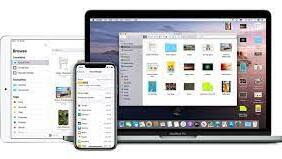
1. Delete photos and videos in gallery
The way to deal with full iCloud on the first iPhone is to delete photos and videos in the gallery.
Photos and videos are one type of data that takes up quite a lot of iCloud storage space. Deleting photos or videos in the iPhone gallery will automatically delete their storage in iCloud.
Before deleting photos or videos in the gallery, users can back them up on the computer first.
2. Delete the document in Files
Every document in the iPhone Files app will be stored in iCloud automatically.
To overcome full iCloud, users can also delete documents that they feel are no longer very important in the iPhone Files application.
3. Clear app data
iPhone application data can also be stored in iCloud automatically. The appearance of application data can vary.
For example, on the WhatsApp application, stored data can be in the form of messages, videos, images, and others. Users can delete data stored in apps to reduce iCloud storage burden. If in the Messages application, users can delete messages that are not important. When on WhatsApp, users can delete media files.
4. Delete unused backup files
iCloud will periodically back up iPhone settings. The iPhone backup file works when a user wants to switch devices and restore their old iPhone settings on a new device.
Backup files for devices that are no longer in use can be deleted so they don't fill up iCloud storage. To delete it, users can open the iPhone settings menu, then click the Apple ID banner. After that, select the “iCloud” option and click “Manage Account Storage”. Next, click the backup file and select the backup file on the device that is no longer in use, then click the “Erase & Turn Off Backup” option.
5. Selection of applications that can store data in iCloud
How to deal with the fifth full iCloud is to choose or select applications that can store data in iCloud. Not all application data on the iPhone is important to be stored in iCloud.
Users can select it to reduce iCloud storage load. The trick, please open the iPhone settings menu, then click the Apple ID banner. Then, select the “iCloud” option and open the “Show All” option in the “Apps that use iCloud” column.
After that, turn off data storage in iCloud for certain applications that are deemed not too important. That's an explanation of iCloud storage is full: 5 tips on how to free up space, hope this is useful.